
Online Safety Refresher! 3 Checklists to Protect Your Kids
Now’s the perfect time to brush up on your online safety strategies! In fact, several of our readers asked for an Online Safety Refresher, and that’s exactly what we developed!
(In just a few minutes, you can go from fear to fearless--so check it out!)
These three checklists will help you with the 3 “T’s” of online safety:
- Tackle the Tech,
- Track Online Activity, and
- Teach Refusal Skills.
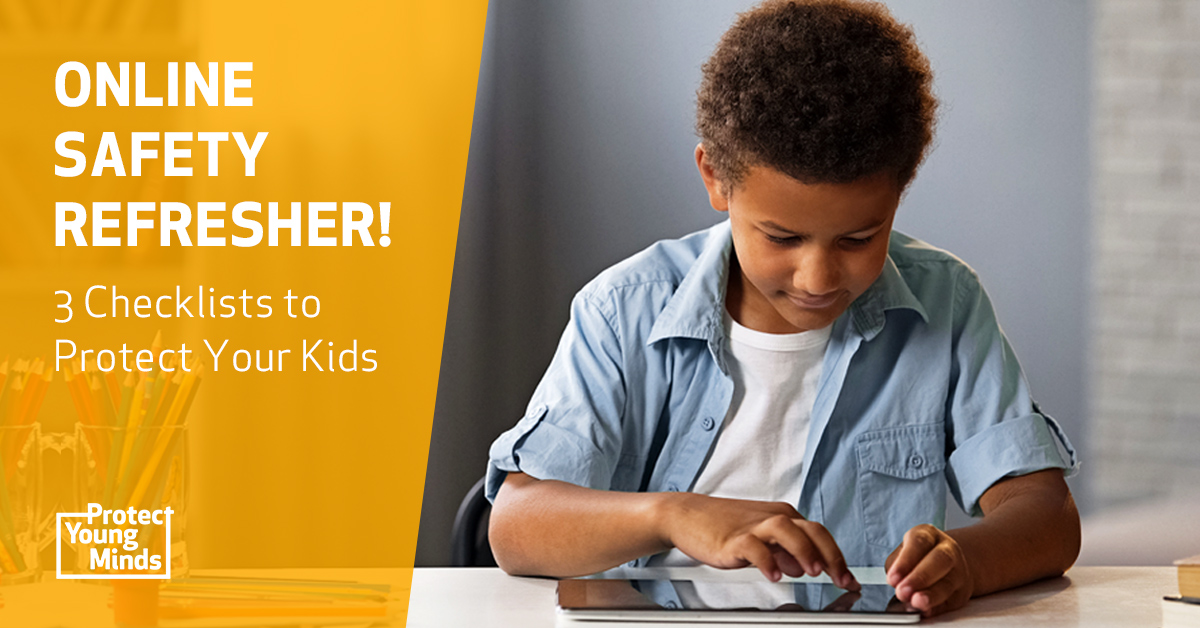
1. Tackle the Tech
Use technology to make your electronics safer. Now is the time to put in place or update your device protections. To help you “Tackle the Tech,” we’ve created checklists for both personal/family devices and school-issued devices.
Personal Device Checklist
Internet Filter:
Many routers come with their own filters, but you can also install a filter. Don’t get caught up in selecting the best filter. Just get one up and running as soon as possible. Here are some tips to help you select one:
Filtering 101: Protect Kids From Porn on New Devices
While we don’t necessarily recommend one filter over another, here are a couple that are popular:
- Canopy scans websites in real time and can block out pornographic images while still allowing you to browse safe material.
- Circle by Disney filters your kids’ internet access across devices. See our review of Circle to learn about how it works.
- Bark recently acquired Router Limits and we are excited that Bark has added a filter and screen time controls to its parent monitoring service (more on that later).
Parental Controls:
Most devices, even your phone, have time limits and content limits. Make sure any devices your child might be using have those turned on.
- You can find guides to setting up parental controls on various devices and services by searching for the name of your device with the phrase “parental controls.”
School Device Checklist
See what’s already in place:
On your school district website, search “Acceptable Use Policy” (AUP) or “filtering”. This should give you an idea of what filtering is on your child’s school-provided device.
- Computer/Device Level Filters: Look for a specific list of what the filters cover. It may be different than your family expectations.
- Internet Level Filters: Only relevant when your child is using a device at the school.
Find out what you can add:
If you aren’t comfortable with the protections in place by the school, see what the policy will allow you to add. But don’t worry too much--as long as you have a router in place on your home WiFi your internet will still be filtered.
More articles to help you with a school-issued device:
- 5 Troubles with Tech at School and 5 Top Ways to Keep Students Safe
- Parent Alert! A Timely Tech-Check for Your Kid’s Back-to-School Safety
2. Track Online Activity
Regardless of the device used, your child’s online activity should be supervised. Of course it’s impossible for you to be watching everything your child is doing on a device--especially if you have more than one child, are trying to work from home, or trying to do anything else! Here’s what to do:
Use Monitoring Technology:
Because it’s hard to see everything your kids are doing and many kids know how to delete things they don’t want you to see, consider using a monitoring service like Bark. Bark works by monitoring your child’s accounts on various apps and websites. It watches for key words and phrases that can indicate a problem and sends you an alert. Bark recently announced they have added a filter and screen time controls to their service--making them a one-stop shop for online safety.
Allow Devices Only in Common Areas:
Whether your kids are using devices for school or entertainment, devices should only be used in common areas where you can see what’s on their screen at all times. Devices should never be used in private areas like bedrooms and bathrooms.
Put Devices to Bed:
Have a set time to turn off electronics at night. It’s a good practice to collect all mobile devices and have them re-charging in a parent’s room at night.
Require Access:
Make sure you have the password to any accounts your kids are using--whether for school or for entertainment. Parents should have access to these accounts until well into the teen years.
Do Random Checks:
Look at what’s on your child’s screen every so often throughout the day. Randomly look at social media accounts, texts, emails, internet history, etc.
Supervise Video Chats:
The live aspect of video chats makes it difficult to track problems after the fact.
3. Teach Refusal Skills: The Best Protection You Can Give
Filters and parental controls help parents be responsible, but they won’t persuade a child to stay away from harmful, inappropriate content. Only a parent’s love and teaching can influence the minds and hearts of their kids. That’s why Protect Young Minds recommends building your child’s “internal filter.”
Here’s a quick list of important discussion topics:
[[CTA]]
Pornography:
No child deserves to face the porn industry alone! Your teaching is your child’s best defense. Talk to your young child about what pornography is (a definition), why it’s harmful (a warning), and how to reject it when they see it (a refusal skills plan). If you’ve already started, keep the convos going! Here’s how:
- Read your child Good Pictures Bad Pictures: This best-selling series of read-aloud books explains what pornography is in age appropriate ways and gives a simple plan to follow when children come across pornography. The original version for kids ages 7-11 gives a simple overview of the process of addiction so your child can protect themselves for a lifetime.
- Be sure to check out our free guide How to Talk to Kids About Pornography: Quick Start Guide.
- Use the Brain Defense: Digital Safety curriculum to empower your kids with vital digital defense skills.
Appropriate Video Chat Behavior:
Talk about etiquette, like muting your mic and not flooding the chat box with memes. Also discuss what to do if someone says something mean or shares something inappropriate. Check out our article on 11 Safe Video Chat Rules You Need to Teach Your Kids.
Screen-Time Balance:
You may have to give your child more screen time to complete school work. They may be using screens even more in their free time as parks are closed and friends can’t play. Talk with your family about the health benefits of balancing screen time with screen free activities. Make a plan together for what will work for your family during this different time.
Cyberbullying and Sextortion:
These are disturbing and growing trends, even with younger children. Get more info to combat these dangers in our article 3 Scary Things Haunting Your Kids Online. Make sure your kids know how to protect themselves by reporting bad behavior to you. Cyberbullying and sextortion thrive on secrecy, so bring them out into the light.
AT&T has a great guide you can work through with your older kids that discusses cyberbullying, social media and email safety, and protecting personal information. You can find it here.
This pandemic is a time of huge stress. Don’t let concerns about your child’s media safety add to it. It’s comforting to know you can take important actions now to keep your kids safe from the virus and online dangers.
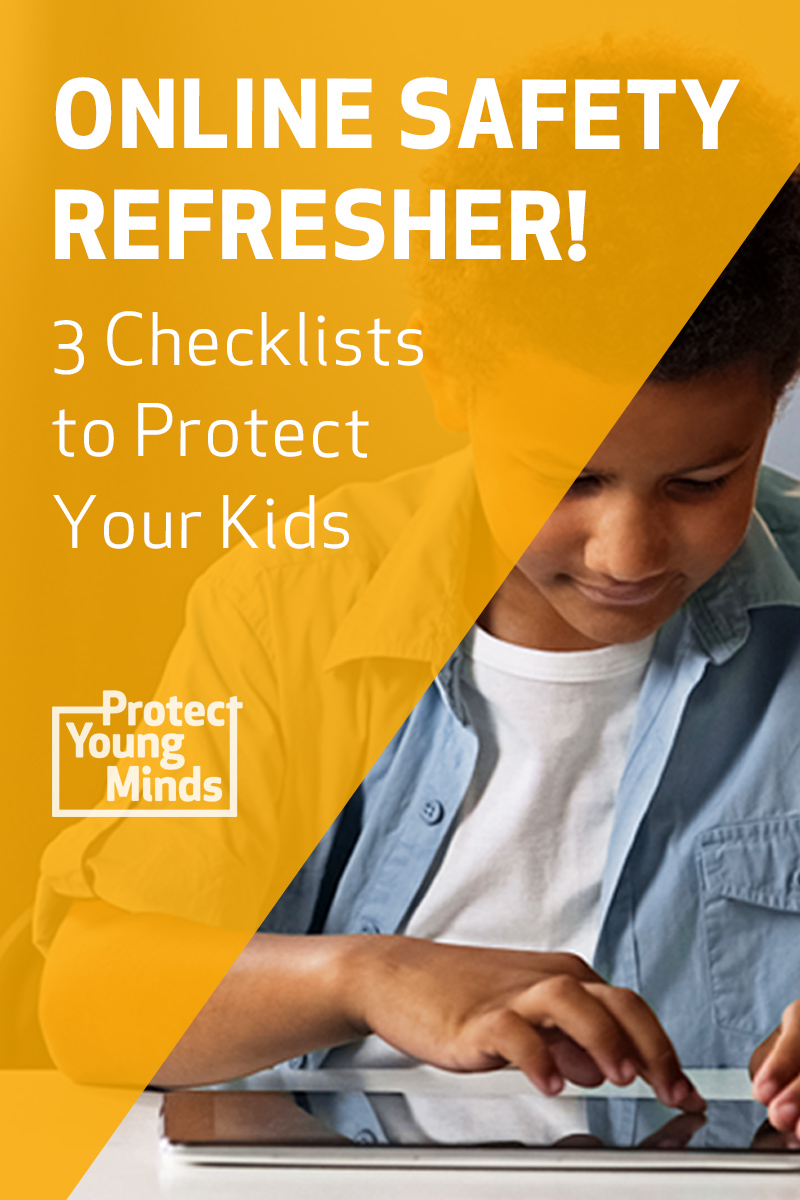
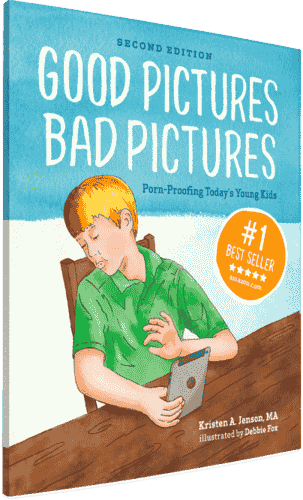
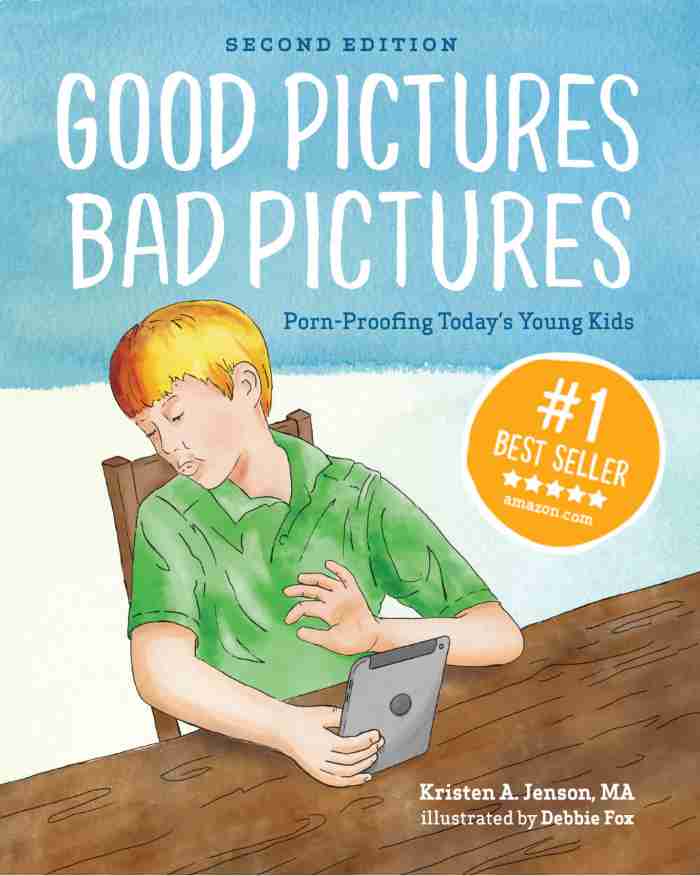
Good Pictures Bad Pictures
"I really like the no-shame approach the author takes. It's so much more than just 'don't watch or look at porn.' It gave my children a real understanding about the brain and its natural response to pornography, how it can affect you if you look at it, and how to be prepared when you do come across it (since, let's face it... it's gonna happen at some point)." -Amazon Review by D.O.






