

4 Practical Steps to Make YouTube Safer for Kids
If your kid can hold a remote, they can find YouTube. It’s loaded with great learning, but also plenty of harmful or addictive videos. And most parents don’t realize how limited YouTube parental controls actually are.
If you’ve ever googled “how to block YouTube” or “YouTube parental controls,” you’ve probably already felt how confusing and scattered the advice can be. This guide pulls it together so you can actually know how to make YouTube safer for kids on the devices you already own.
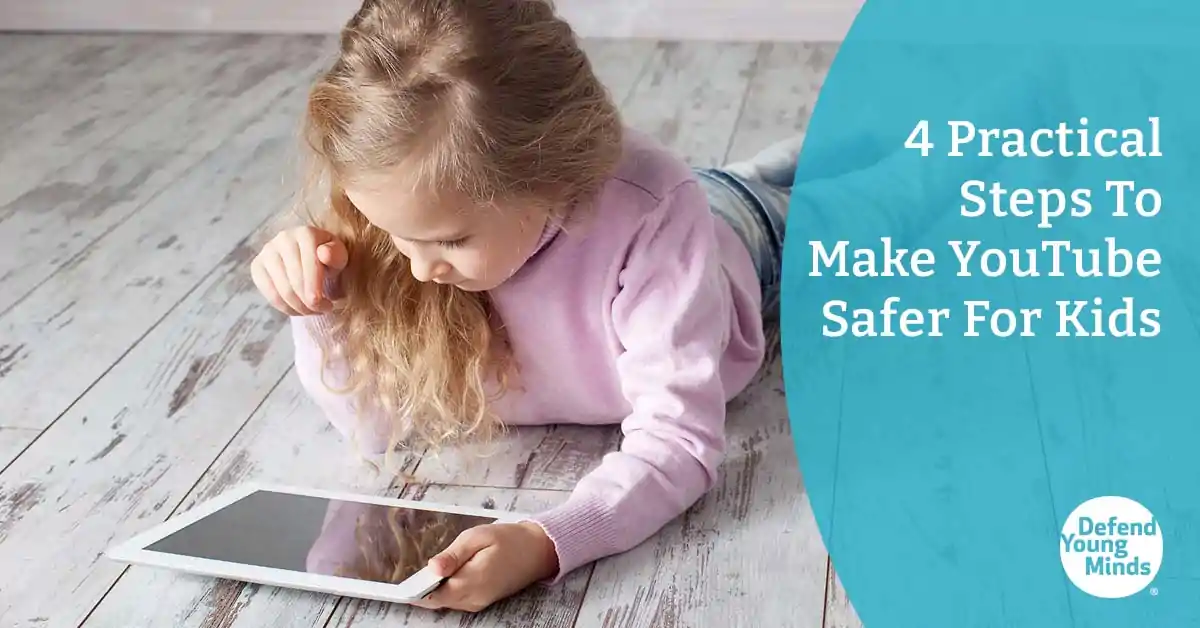
Parents are frustrated with the lack of YouTube safety for kids (including YouTube Kids!) It's riddled with:
- Pornography
- Violence
- Dumb prank culture
- Addictive shorts
- Harmful algorithms that serve up extreme content
One mom shared that her child was watching Caillou on YouTube Kids when suddenly she heard all kinds of foul language spliced into it.
And unfortunately, YouTube is an “all or nothing” platform—unless you take additional steps to make YouTube safer for kids using real filtering tools and parental controls.
The four steps parents should take when it comes to filtering YouTube are:
1. Identify YouTube access points
2. Limit YouTube access points
3. Lock down YouTube by device
4. Keep it simple!
Why YouTube Kids and Restricted Mode don't make YouTube safe for Kids
Many assume YouTube Kids or YouTube’s Restricted Mode are safe alternatives. They help a little, but they’re not enough to provide real YouTube safety for kids or to replace real YouTube parental controls.
YouTube Kids approved content only mode lets you hand-pick channels and videos and disable search—but disturbing videos can still slip through. Algorithm mistakes and malicious uploads (videos intentionally disguised to look child-friendly) have repeatedly pushed harmful, spliced, or inappropriate content into the app.
One parent shared how she clicked on what looked like the full, legitimate version of It’s The Great Pumpkin, Charlie Brown for her daughter—only to have the video suddenly cut to a bloody scene of Lucy dying. In fact, a 2025 WIRED investigation uncovered AI-generated cartoon gore and fetish content masquerading as kids’ videos with innocent thumbnails and titles.
Restricted Mode on regular YouTube isn’t much stronger. It must be enabled on every browser and device, can be turned off by savvy kids, and is easily bypassed by using Guest Mode or another account. It also allows plenty, including shorts, violence, and suggestive videos.
Bottom line: If you truly want to protect kids on YouTube, you need stronger tools than YouTube Kids or Restricted Mode.
How to filter YouTube for kids
Step 1: Identify all YouTube access points
First, do a full YouTube device audit. Which devices in your home can access YouTube? Most parents severely underestimate this list. This step is essential to any parent searching “how to block YouTube” or “how to make YouTube safe for kids,” because you can’t secure what you don’t know about.
Here are some common YouTube access points:
- Smart TVs: Samsung, LG, Vizio, Sony, etc. — YouTube app is usually preinstalled
- Streaming devices: Roku, Fire Stick/Fire TV, Apple TV, Chromecast with Google TV
- Tablets: iPads, Android tablets, Kindles
- Laptops and Desktops: Windows, Mac, Chromebooks — via browsers or app
- Gaming consoles: Xbox, PlayStation, Nintendo Switch all have YouTube apps and browser access
- Smartphones and smartwatches: Apple, Android, and even that old Windows smartphone in your junk drawer
- Smart displays: Amazon Echo Show, Google Nest Hub, etc
- VR headsets: Oculus/Meta Quest, PlayStation VR — YouTube VR app is built-in
- Set-top boxes / DVRs: Some cable boxes like Xfinity Flex or Dish Hopper include YouTube apps
- Handheld gaming devices: Older devices like Nintendo DS
- Portable media players: Older iPods, some MP3 players with Wi-Fi and browsers
- Car infotainment systems: Certain Android Auto / Apple CarPlay setups, or Tesla screens, allow browser-based YouTube access
- Other obscure devices or appliances: Smart calendars like the Skylight, smart refrigerators, smartwatches, digital photo frames, learning toys etc.
Kids can also access YouTube through built-in browsers, including Amazon Silk Browser, Samsung Internet, Google Chrome, Safari, and console browsers like those on Xbox and PlayStation.
Don’t overlook the oddballs! One mom thought she had YouTube locked down everywhere—until she walked into the kitchen one night and found her son watching racy bikini videos on their Echo Show. She didn’t realize it had the Amazon Silk Browser built in.
Step 2: Limit YouTube access points (Block YouTube on every device except one)
Now that you know where your access points are, it’s time to reduce the ways your child can reach YouTube.
The best way to filter YouTube and make YouTube safer for kids, is to limit YouTube access points. Pick one (maybe two) devices you’ll allow for YouTube. Block the rest.
Fewer doors = fewer surprises.
Use your router or the Bark Home device to block YouTube on all others. Add an extra layer of protection by disabling built-in browsers on these devices.
For example, if you have an Amazon Echo Show:
- disable the Silk browser directly on the device,
- then block YouTube.com (and any other site) at the router.
Do this on smart calendars, digital photo frames, gaming consoles, etc.
Why do both? Because layers are your friend: if one control fails, another catches it.
We’ll focus our attention on PCs, mobile devices like tablets and smartphones, and Smart TVs since these are the most popular ways kids access YouTube. Block everything else.
[[CTA]]
Step 3: Lock down YouTube by device: How to block YouTube on smart TVs, Chromebooks, iPhones, Android, and more
How to block or restrict YouTube on Smart TVs (Samsung, LG, Roku, Fire TV)
Smart TVs often come with YouTube preloaded—and kids will find every way to access it. Here are your main options:
- Use a PIN when possible: Many TVs let you PIN-lock apps. If YouTube is installed, add a PIN so your child can’t open it without you in the room.
- Block it at the router: If you never want YouTube available, the most reliable method is router-level blocking. Routers like Netgear Orbi and Gryphon include this feature, or you can add a device like Bark Home.
- Check every access point: TVs often have multiple ways to reach YouTube. For example, if you have a Samsung TV and a Roku streaming stick, you’ll need to secure both. Samsung’s app can be PIN-locked, but Roku doesn’t have app PINs. So you’ll need to block Roku at the router when you’re not supervising. Each YouTube door needs its own lock!
- Fire Stick workaround: On Fire TV devices, you can PIN-protect the YouTube app, remove it entirely, or even delete it from your Amazon digital library so it can’t be re-downloaded. Safe Vision can be used on the Fire Stick. See more about Safe Vision below.
Keep in mind Smart TVs don't filter content, so you’ll still need supervision or a third-party YouTube filter, like Safe Vision, on compatible devices.
How to block YouTube on computers
Computers (Windows, Mac, and Chromebooks) are one of the easiest ways for kids to sneak onto YouTube—especially through web browsers. Fortunately, there are some tools that allow YouTube filtering on these devices. Whether you want to block it entirely, or allow some access, here are your main options:
- Use Safe Vision: If you do want your child to have limited YouTube access, Safe Vision can run on:
- Windows PCs via the Microsoft app store
- Apple Mac computers via the App Store or an Android emulator like BlueStacks
- Chromebooks via the Google Play Store
Parents whitelist safe channels, and kids can’t wander outside them. To make this work, you’ll need to block YouTube in all browsers, and leave Safe Vision as the only “front door” to YouTube.
- Block YouTube in the browser: Use built-in parental controls like Microsoft Family Safety or Google Family Link to block YouTube.com. On Macs, you can use Screen Time to block the site in Safari.
- Disable or restrict browsers: Use the same parental controls listed above to block or limit all other browsers, so your child can’t simply switch to another one to access YouTube.
Router-level blocking: The most foolproof way to block YouTube on PCs, Macs, or Chromebooks is at the router level. This completely removes access—so Safe Vision won’t work—but it’s the best option if you want zero YouTube. In fact, this may be the only way to block it on school-issued devices if your child’s school doesn’t allow parental control software.
Bottom line: On computers, you’ll either want to block YouTube entirely—or block it everywhere except within Safe Vision.
How to block (or filter)YouTube on phones and tablets
Tablets and smartphones are the most common way kids access YouTube—and also the hardest to lock down if you’re not intentional. Here’s what you can do:
- Delete the YouTube app: On iOS, delete the app and block it from being re-downloaded using Screen Time. On Android, delete it and restrict downloads with Family Link.
- Block youtube.com in browsers: On iOS, use Screen Time to block adult websites and manually add YouTube to the “Never Allow” list. On Android, Family Link allows you to block specific sites.
- Safe Vision app: Available for iOS and Android, Safe Vision replaces the regular YouTube app with a whitelisted version. Parents choose safe channels; kids can’t search beyond them. As with computers, it only works if the regular YouTube app and browser access are blocked first.
- Bark: Bark monitors YouTube activity and alerts parents to harmful searches or videos your child views, videos your child posts, comments on their videos, and new videos from your child’s subscriptions. You can block YouTube entirely, or place time limits on it.
Bottom line: On mobile devices, your best strategy is to delete/block the regular YouTube app and browser access. If you want limited, safer access, use Safe Vision.
Safe Vision note: Safe Vision is a portal to YouTube with a parental filter sitting on top. That means If you block YouTube completely at the router Safe Vision can’t pull content because it’s still dependent on YouTube servers.
So the trick is to block every other path to YouTube except Safe Vision. You’ll need to block YouTube using your computer’s ‘hosts’ file. See instructions on Mobicip to learn how.
Step 4: Keep it simple (A quick plan for YouTube safety)
Feeling overwhelmed? We get it, YouTube safety is a project. It’s not just about blocking one app; it’s about building a layered YouTube safety plan that covers YouTube, YouTube Kids, YouTube Shorts, and sneaky browser access.
Try this one-device-a-day plan:
- Day 1: Start with a device audit and pick which ones your child can use for YouTube.
- Day 2: Block it everywhere else.
- Day 3: Lock down the TV(s).
- Day 4: Tackle the computer(s).
- Day 5: Lock down phones/tablets.
- Day 6: Tidy up the weird screens (Echo show, Apple watch, car, fridge, etc).
In under a week you’ll have a layered system most kids can’t casually bypass.
Remember the talks
Even with perfect settings, exposure can still happen—an app update rolls back a PIN, or a friend shows a video on the bus. That’s why ongoing conversations matter just as much as controls.
Our bestselling read-aloud books, Good Pictures Bad Pictures, makes it easy and natural to talk to kids about the harms of pornography so your child will be prepared with a plan when they encounter it on YouTube—or anywhere else.
You handle the locks. We’ll help with the talks.
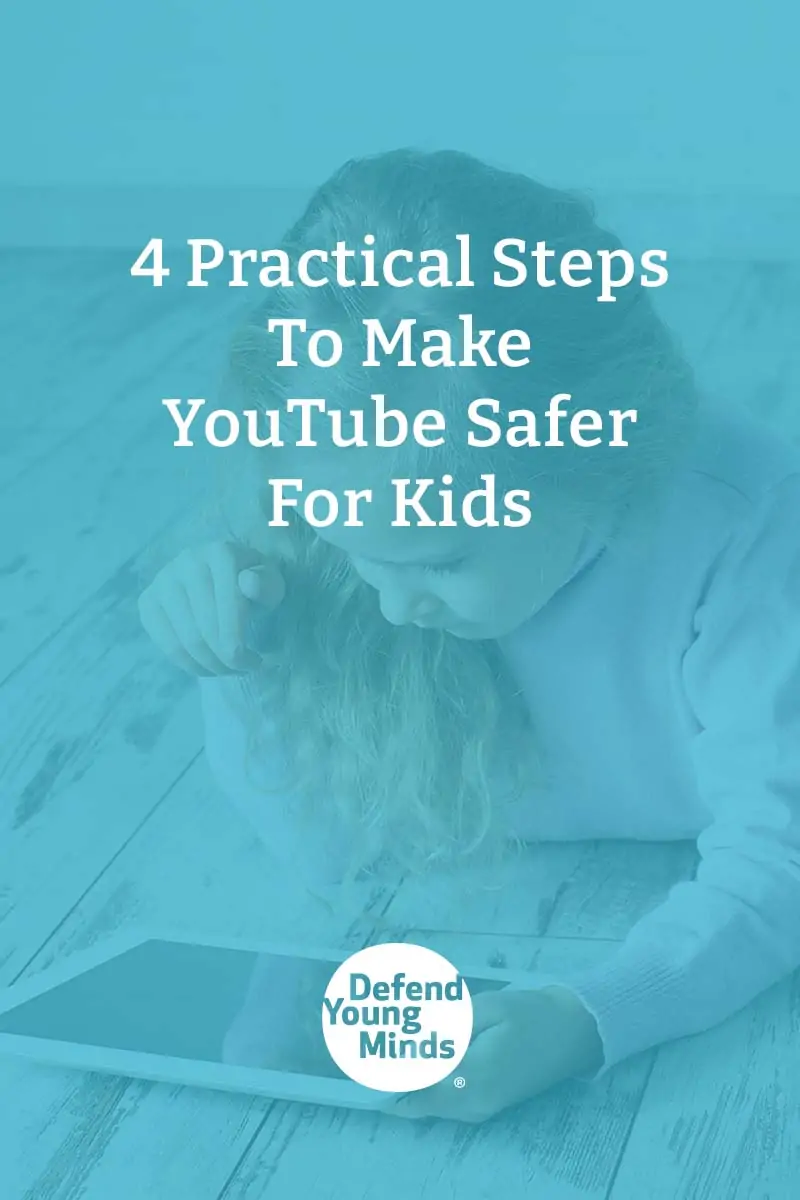
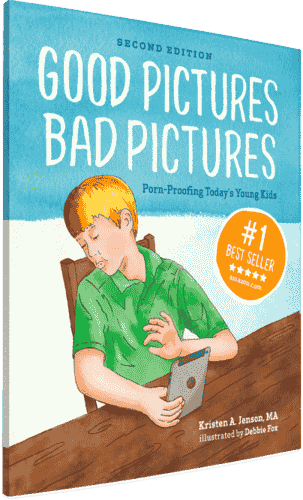
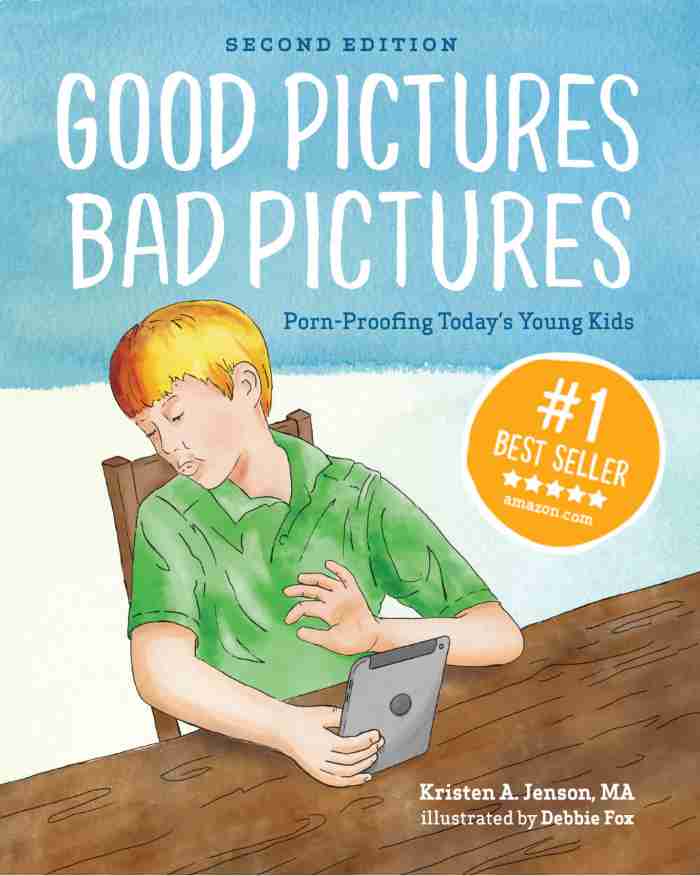
Good Pictures Bad Pictures
"I really like the no-shame approach the author takes. It's so much more than just 'don't watch or look at porn.' It gave my children a real understanding about the brain and its natural response to pornography, how it can affect you if you look at it, and how to be prepared when you do come across it (since, let's face it... it's gonna happen at some point)." -Amazon Review by D.O.







