

Grandma’s WiFi Just Got Dangerous–Tech Tips for Family Visits
Who doesn’t love to visit Grandma’s house? Over the river and through the woods–all that holiday cheer is waiting! But, nowadays there’s a catch–Grandma’s WiFi may be dangerous for little visitors.
In fact, during the holidays when kids gather with their cousins–often at Grandma’s house–suddenly everyone’s on an unfamiliar network. And Grandma’s WiFi may have zero filters to provide safe WiFi away from home.
I remember the email we received from a mom who told me how her son accessed porn on Grandma’s WiFi.
Let’s fix that so this doesn’t happen to your kids.
With a little planning, you can transform an unfiltered home network into safe WiFi away from home so kids can still text cousins, share photos, and stream their favorite shows—without wandering into dangerous corners of the internet.
Here are three WiFi-focused steps parents can take, even if Grandma isn’t tech-savvy and doesn’t want anything too complicated.
- Bring or gift a family safe router or device
- Lock down Grandma’s existing router
- Create a simple “Grandma’s WiFi plan” and pre-download content

1. Bring (or gift) a family-safe router you control
The single biggest upgrade you can make is to bring your own family-safe router and plug it into Grandma’s internet. Think of it as creating a secure “bubble” inside her house that you manage.
Modern family routers (like Gryphon and similar kid-safe systems like Bark Home) typically let you:
- Filter out unsafe content, including pornographic, gambling, and violent sites at the WiFi level
- Create time limits or schedules for when WiFi is available for kids
- Set up separate WiFi networks: one for adults and one just for the kids
- See which devices are connected and which websites are being accessed
How it usually works:
- Connect the family-safe router or device to Grandma’s existing modem/router with an Ethernet cable.
- Use the router’s app to create a new, filtered network (for example, “Kids at Grandma’s”).
- When you arrive, your kids only connect to this filtered network, not the original one.
This makes an excellent gift: Grandma doesn’t have to learn a new system because her original router still works for her devices, and you can manage settings from your own phone.
Now you can enjoy safe WiFi away from home without asking Grandma to change her habits.
2. Lock down Grandma’s existing router (including a family-safe DNS)
If you’re not ready to buy a new router, you can often make Grandma’s WiFi safer just by adjusting settings on the hardware she already has.
Step 1: Change the router’s admin password
Many routers still use factory usernames and passwords like “admin/admin.” Log into the router (usually by typing the address printed on the back—often something like 192.168.0.1 or 192.168.1.1—into a browser). Now set a strong, unique password so only you and Grandma can change settings.
Step 2: Turn on any built-in parental controls
Some internet providers and router brands include basic “block adult content” or “web filtering” options. Even if they’re not perfect, turning these on gives you much safer ground than an open, unfiltered signal.
Step 3: Tell the router to use a family-safe DNS provider
This sounds technical, but it’s actually one of the most powerful and simple ways to create safe WiFi away from home.
[[CTA]]
What is DNS?
DNS (Domain Name System) is like the internet’s phone book. When you type in a website, DNS looks up the right address. A family-safe DNS provider uses that step to block known pornographic and harmful sites.
Instead of changing every child’s device, you change the DNS once on Grandma’s router so every device that uses her WiFi is filtered.
Note: Using DNS to filter WiFi works for young children, but not for savvy teens who can figure out the IP address of any website and plug it directly into a browser, effectively bypassing DNS altogether.
- Choose a service: Decide between a pre-configured or a customizable service based on your needs. If you want a customizable service, look for options by searching for ‘dns filters’. Here are a few free pre-configured ones:
- Cloudflare for Families: Blocks malware and adult content: Set your primary DNS to 1.1.1.3 and secondary DNS to 1.0.0.3.
- OpenDNS FamilyShield: Blocks adult content: Set your primary DNS to 208.67.222.123 and secondary DNS to 208.67.220.123.
- Configure your router: Here’s the basic process (menu names vary by router, but the steps are similar):
- Log in to the router’s admin page. Type the router’s IP address (often on a sticker on the bottom) into a web browser.
- Find the DNS settings.
- Look under sections labeled “Internet,” “WAN,” “Network,” or “Advanced.”
- You should see something like “DNS Servers,” “Primary DNS,” and “Secondary DNS.”
- Choose “Manual” or “Custom” DNS. This lets you override the defaults from the internet provider.
- Enter the primary and secondary addresses for the service you selected above.
- Save and reboot the router. After a minute or two, all devices using Grandma’s WiFi will now go through that filtered DNS.
- Restart your router: It is recommended that you restart your router after changing the settings.
Step 4: If possible, create a separate “Kids WiFi” network
Many routers allow you to set up a “Guest” network. You can repurpose this as a kids’ network:
- Turn on stricter settings or filtering for the guest network.
- Choose a name like “Grandma Kids WiFi.”
- Only give that password to your children, not their friends or neighbors.
Even these basic changes can dramatically improve safety and help you feel more confident that Grandma’s WiFi isn’t a digital free-for-all.
3. Create a simple “Grandma’s WiFi plan” and pre-download content
Tech solutions are good, but you can double their effectiveness with a simple family plan and a bit of prep before you leave home.
Set clear WiFi rules before you go:
- Where can devices be used at Grandma’s house?
- Keep screens in common areas: living room, kitchen, or den.
- Avoid bedrooms and bathrooms for online use.
- Keep screens in common areas: living room, kitchen, or den.
- When can kids be online?
- Decide on “online time blocks” (for example, 30–60 minutes) and then “screen-free time blocks” (games, helping in the kitchen, walks, puzzles).
- If the router doesn’t shut down the WiFi for guests according to a schedule, ask Grandma to help by reminding kids to shut down at agreed upon times. A written or texted schedule could be helpful.
- Decide on “online time blocks” (for example, 30–60 minutes) and then “screen-free time blocks” (games, helping in the kitchen, walks, puzzles).
Pre-download approved content.
This is a huge help in keeping kids off random websites:
- Download movies, shows, audiobooks, and music ahead of time onto devices such as tablets that your kids will have access to.
- Update apps and games before you leave so kids aren’t prompted to browse app stores on Grandma’s WiFi. Better yet, passcode protect devices so no new apps and games can be uploaded.
- For younger kids, create a folder of “Grandma trip” content—offline games and videos they already know and love.
When most of what they want is already on the device, they’ll spend less time searching the open web and more time enjoying what you’ve pre-selected. That turns safe WiFi away from home into a mix of smart tech and smart planning.
Loop Grandma in gently
You might say:
“Mom, we’ve set up a safer WiFi option for the kids so they don’t accidentally see anything awful. When they ask for WiFi, can you point them to the ‘Kids WiFi’ network? We’ll handle all the tech stuff.”
With a family-safe router (or smarter settings plus family-safe DNS on Grandma’s current one), a clear house plan, and plenty of pre-downloaded content, you can turn Grandma’s WiFi from a dangerous wild card into genuinely safe WiFi away from home—so your kids stay protected, and Grandma gets to focus on what she does best: spoiling the grandkids.
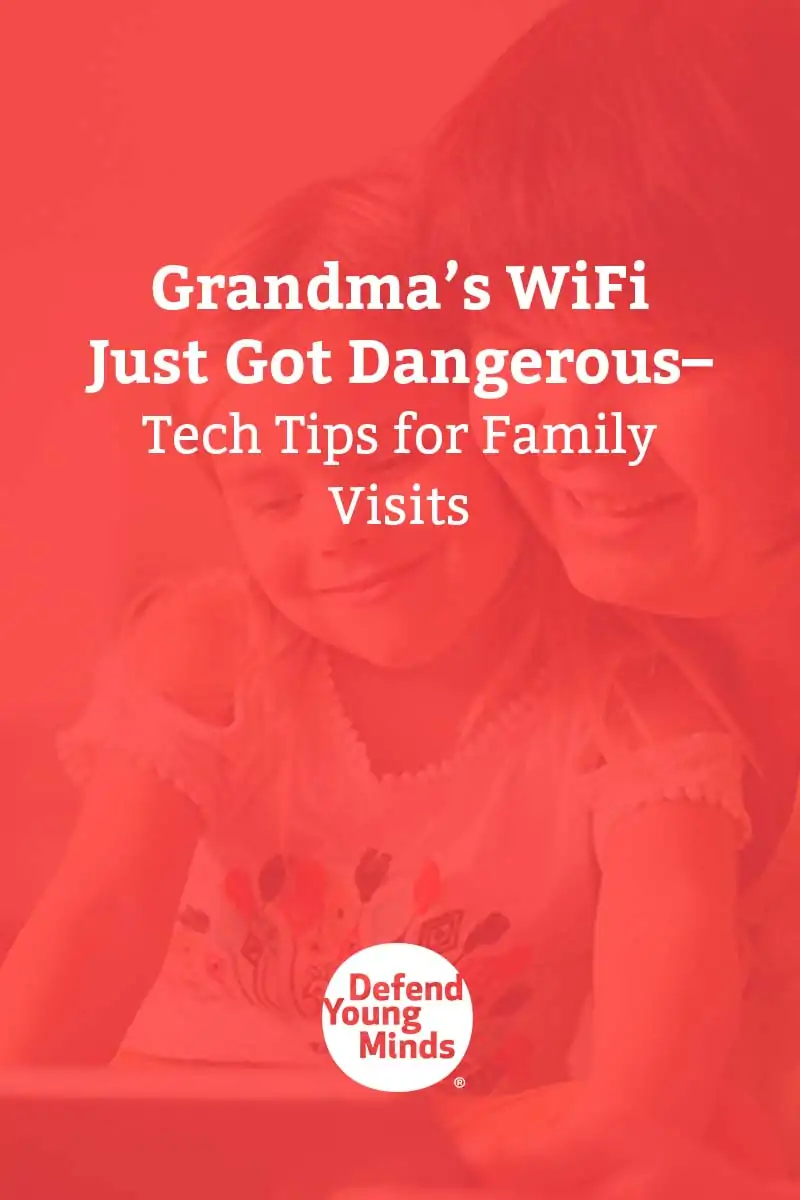
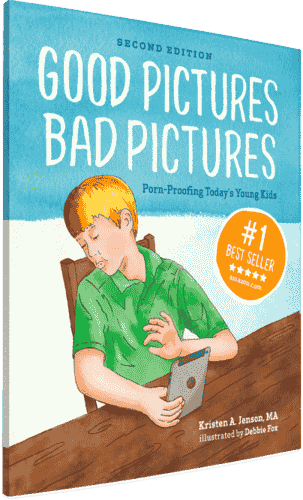
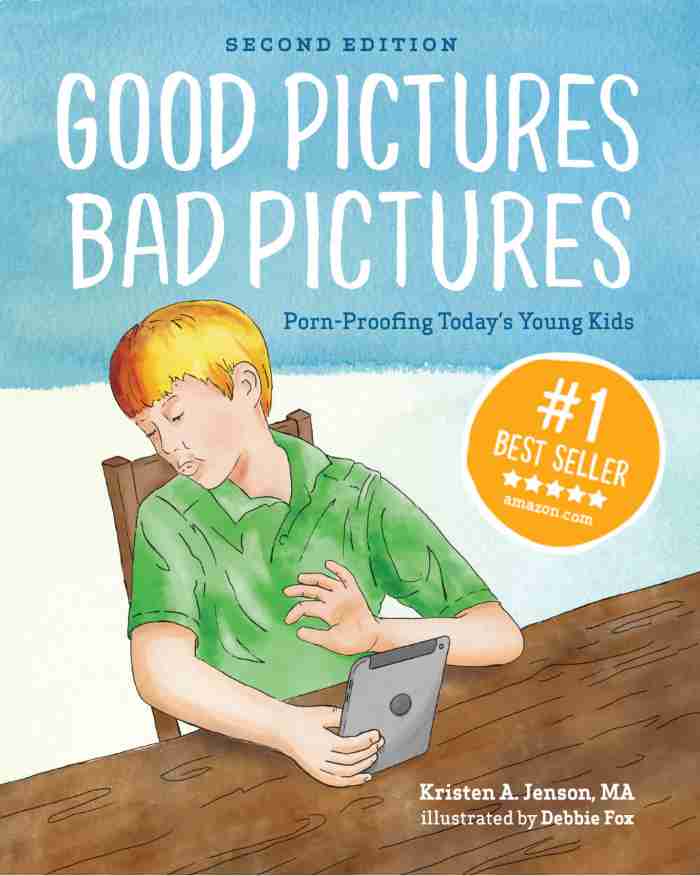
Good Pictures Bad Pictures
"I really like the no-shame approach the author takes. It's so much more than just 'don't watch or look at porn.' It gave my children a real understanding about the brain and its natural response to pornography, how it can affect you if you look at it, and how to be prepared when you do come across it (since, let's face it... it's gonna happen at some point)." -Amazon Review by D.O.







