

YouTube Kids! How to Set Up Safer Parental Controls
Ever since being fined by the FTC, YouTube has become a lot more serious about protecting kids. This is great for parents who want a safe way for their kids to explore the popular video platform--but with so many YouTube parental control options, it’s easy to get overwhelmed. We’re here to help you figure out how to protect kids and teens on YouTube.

Which YouTube parent control tool should I use? YouTube Supervised or YouTube Kids?
YouTube provides two separate ways to supervise your child’s experience on YouTube: a supervised account or YouTube Kids. Both options are good, but there are many differences between the two.
Generally, YouTube Kids is a better option for younger kids or parents who want greater control over content and are willing to put in the work to control it. If you think a supervised YouTube account might be a better choice for your child, click here to learn more.
Why choose YouTube Kids?
As mentioned before, this option is best for younger kids or for parents who want more control over their child’s YouTube experience. Here are some of the features that make YouTube Kids a good choice:
- It’s a separate app with a simpler interface. YouTube Kids is a separate app designed with young children in mind. It eliminates some of YouTube’s busier features, including comments, and makes it easier for kids to watch on their own. You have to download it separately, though it can also be accessed online at www.youtubekids.com.
- There’s a limited content library. YouTube Kids has a much smaller content library than YouTube. Content is determined by a “mix of automated filters built by our engineering teams, human review, and feedback from parents.” It’s much less likely (though still possible!) that your child will find something questionable here.
- It has an approved content mode. While the algorithm is pretty good, if you’d rather do it yourself, you can run the app in Approved Content mode--which allows you to pick every channel or video your child has access to.
- It’s time-tested. YouTube Kids has been around for several years and has been proven over time to be relatively safe. Supervised YouTube accounts were announced in February 2021 and are still in beta.
To read more about why you might want to set up a YouTube Supervised account, see this article.
Raising the bar on quality
As part of the recent push to increase their protection of children, YouTube has announced new standards for content made for children. This is great, considering previous concerns about disturbing content hiding behind popular characters.
Starting in November 2021, YouTube will begin demonetizing low-quality children’s content. Also, only high-quality videos will be eligible for inclusion in YouTube Kids. We like this policy as it means that YouTube is willing to give up revenue from questionable content and provide monetary incentives to create positive, safe content.
Low-quality content
YouTube’s definition of low-quality includes a lot of the things that parents have expressed concern about on the platform, such as content that is:
- heavily commercial or promotional,
- encouraging negative behavior or attitudes,
- deceptive, low-quality, educational content,
- incomprehensible, sensational, or misleading, or
- using children’s characters in a strange way.
High-quality content
YouTube’s definition of high-quality content includes lots of great attributes, but there is one area of concern. Under the value of “Diversity, equity, and inclusion,” YouTube has listed specifically videos including all sexual orientations and gender. Hopefully, these videos will focus on age-appropriate explanations, but we want you to be aware that videos marked for kids may portray these topics.
Be sure to preview new shows your kids are watching and do random spot checks. Discuss with your child what they are learning. If you want to know more specifics about YouTube’s standards, check out the full list.
Setting up a YouTube Kids account
There are pretty much two steps to setting up a YouTube Kids account. First, you choose your child's age group. Second, you'll decide if you want to use the Approved Content Feature.
Age groups: What do they mean?
When you first open YouTube Kids, it will ask you to select an age group for your child. This seems pretty straightforward, but you'll want to take a closer look because these groups define what content your child will see, so it’s important to select the right one. Here are the three age groups and some of the content they may include. You may be surprised at what YouTube deems appropriate for your child.
Preschool (under 4)
- holding hands, kissing on the cheek, age appropriate videos on sexual and gender identity
- non-violent and non-scary videos; unrealistic weapons like water guns in the context of play, gaming, or animation
- no offensive language or profanity
- music with no sexual themes
Younger (5-8)
- some romantic themes including brief displays of “affection and attraction” including a quick kiss on the mouth
- age appropriate videos about historical events that may be mildly violent; non-graphic slapstick cartoon violence; historical and classical art with realistic weapons
- infrequent mild language like “oh my God” or “dumb”
- music with non-sexual romantic themes
- non-focal displays of alcohol or tobacco
- innocent pranks and challenges; makeup tutorials focused on “creative and artistic expression”
- positive videos on coping with mental health topics like anxiety and ADHD
Older (9-12)
- discuss non-sexual experiences related to romance and attraction, like dating or a first kiss; age-appropriate videos on puberty and reproduction
- current events videos that contain mild violence; non-graphic violence in scripted videos common in gaming, television shows, and movies; realistic looking weapons in gaming and animated content
- infrequent use of mild profanity such as “damnit” or “hell” in a non-harassing context
- music videos with non-gratuitous sexualized dancing and infrequent use of alcohol or tobacco, and lyrics with mild profanity and substance references
- beauty product reviews and tutorials
- videos on sensitive issues like mental health, addiction, eating disorders, and grief that focus on positive coping and recovery
You can change which group your child is in through the app settings. If you’re using Google Family Link, you can change which group your child is in from Family Link by going to Settings, then YouTube.
It’s important to remember that YouTube’s filters are not perfect. Some of the filtering is done by algorithms rather than humans. YouTube regularly updates filters when it spots inappropriate trends, but things can get through. Make sure you arm your kids with an internal filter by talking about a plan for things they may encounter online, including pornography.
[[CTA]]
Approved Content mode
Perhaps the standards defined by YouTube Kids don’t match what you want for your child. In that case, use YouTube Kids “Approved Content” mode. This mode lets you add specific videos, channels, or categories to your child’s account and then shows only those videos to your child. Search is also turned off in this mode.
Approving content yourself takes more time, but it’s the most secure way to use YouTube.
If you’re downloading the app from scratch, Approved Content mode will be one of the options when you set up your child’s age group. If you’ve used the app before, you’ll have to go through a few steps to turn it on:
- You’ll need to use YouTube Kids on a device you are logged into with a parent account. Unfortunately, this setting doesn’t appear on a child’s device controlled by Google Family Link.
- On any page of the app, click the lock icon at the bottom of the screen.
- Complete the math problem challenge or enter your passcode.
- Tap Settings, select your child’s profile, and enter your password.
- Select “Approved content only” to enable the mode.
- Read through the tutorial information and hit start.
- Select content for your child to view. When finished, hit “Done.”
Related: Is YouTube (Finally) Protecting Children?
For an extra layer of protection, we still recommend using a filter on top of these settings. The Canopy Internet Filter can filter out pornographic images and videos while still leaving other content. While Canopy can't be used in the app, it can be used when accessing YouTube in a web browser.
Reporting inappropriate content on YouTube Kids
So what do you do when the YouTube Kids algorithm fails and you see something inappropriate on your child’s profile? There are two ways to deal with this problem: flagging and blocking.
Flagging
Flagging is used to notify YouTube Kids of content that is incorrectly categorized. This means you think it’s inappropriate for that age tier and it should be removed for everyone. To flag a video, click the three dots to open the menu, then click “report.” This will let YouTube know that the video needs to be reviewed. This also blocks the video from YouTube Kids if you are signed in.
Blocking
Blocking is used to remove that video for just your family. Maybe it’s annoying or goes against your family’s values, even though other people are fine with it. To block a video, click the three dots to open the menu, then click “block.” You can choose to block either that video or the whole channel. Click done and your kids will no longer see that video or channel when you are logged in.
Advertising in YouTube Kids
YouTube Kids does have paid ads, but they have significantly cleaned up the ad experience in these ways:
- Straight video ads and paid product placements are not allowed.
- Ads are marked with a “We’ll be back after this ad” screen to help kids understand the difference between ads and content.
- Ads are not targeted based on tracking data.
- Most importantly, ads are screened to be family friendly and follow advertising laws related to children.
If you still would rather your children didn’t see advertising, you can eliminate ads by subscribing to YouTube Premium.
Related: Miranda Sings: YouTuber Promotes Raunchy Content Like Incest but Dodges Parental Controls
YouTube Kids is a relatively safe option for streaming
Overall, the control parents have with YouTube Kids makes it far safer than other streaming options. But remember, YouTube Kids is not a perfect solution.
Though the filters are smart, questionable videos can still get through. And you may disagree with what YouTube thinks is acceptable for your kids. Just go in being aware of what you are really getting from YouTube Kids, and consider going with approved content mode if you need even tighter control. Of course, the best protection of all is to co-watch videos with your kids and talk together often about being media smart.

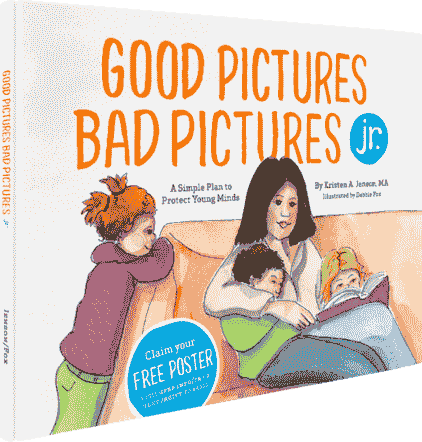
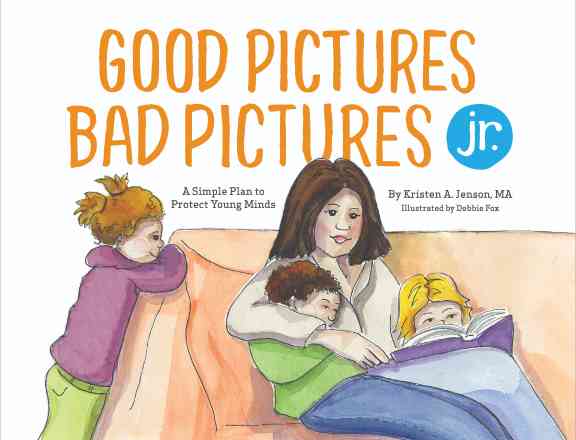
Good Pictures Bad Pictures Jr.
“I highly recommend this book to all people with children. A must have for all parents!” —Amazon Review







